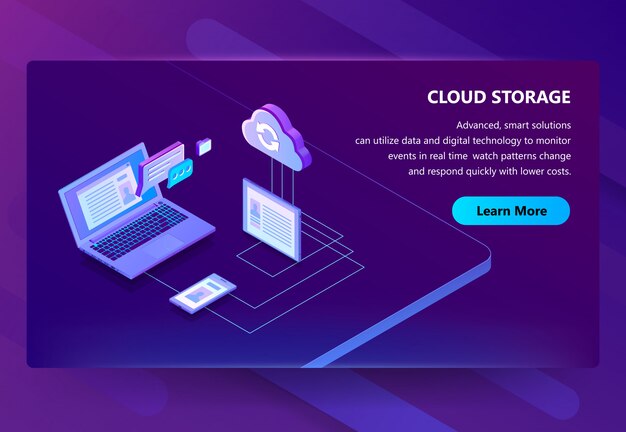The Best Cloud Storage and File Sharing Services 2025
Choosing the right cloud storage service can significantly streamline your file management. If you’re looking for reliability and user-friendly features, Google Drive stands out with its seamless integration with other Google services. You can easily share files and collaborate in real-time, making it an excellent option for project teams.
For those prioritizing privacy and security, Sync.com offers end-to-end encryption. This means your data is protected from prying eyes, allowing for safe file sharing without compromising security. Its straightforward interface ensures that both individuals and businesses can utilize it without any hassle.
If you require ample storage at a competitive price, pCloud is hard to beat. With plans that include 500 GB or 2 TB of storage, it combines affordability with robust features like file versioning and backups. Plus, its unique lifetime plan gives you a one-time purchase option that can be budget-friendly long-term.
For users who value collaboration tools, Dropbox excels with its advanced sharing features and integrations with numerous apps. This makes it ideal for businesses that depend on teamwork and document management. Its user-friendly platform ensures that anyone can easily share and edit files.
Each of these services offers distinct advantages tailored to different needs. By evaluating your specific requirements–be it storage capacity, security, or collaborative features–you can select the best option that fits your workflow.
Comparing Storage Capacities: What Do You Really Get?
Most cloud storage providers market massive storage capacities, but not all options deliver the same value. When selecting a service, consider not just the advertised space, but how it fits your specific needs. Take Google Drive, for example: while it offers 15 GB for free, that space is shared across all Google services. If you use Gmail or Google Photos, you’ll quickly eat into that limit. On the other hand, Dropbox’s free tier provides only 2 GB, but is easier to manage without the integration constraints.
Understanding Paid Plans
When evaluating premium storage plans, be mindful of extra features that come along with storage space. Microsoft OneDrive offers 1 TB with its Office 365 subscription, bundling productivity tools which might save you money if you plan to use them. Compare this to iCloud, which requires separate fees for storage upgrades beyond the basic offering. Check if the price per GB decreases as you increase your storage space; many providers offer incentives for higher tiers, making larger plans more economical.
Hidden Costs and Limitations
Some services impose upload/download limits or restrict API access, which may hinder your workflow. Box, for instance, provides 10 GB of free storage but enforces file size limits that can complicate large uploads. Also, examine the download speed and availability features. A lower storage capacity with faster speeds can sometimes outperform high-capacity services in usability. Don’t overlook how long you plan to store files, as some providers may delete inactive accounts after a certain period, which could impact your long-term data preservation strategy.
Security Features: How to Protect Your Files in the Cloud
Utilize end-to-end encryption for your files. This ensures that data is scrambled before it leaves your device and can only be decrypted by the intended recipient. Choose services that provide this option, giving you control over your data at all times.
Enable two-factor authentication (2FA) to add an extra layer of security. By requiring a second piece of information, such as a code sent to your phone, you significantly reduce the risk of unauthorized access to your account.
Regularly update your passwords. Strong, unique passwords are your first line of defense. Use a combination of letters, numbers, and special characters. Consider using a password manager to keep track of complex passwords securely.
Be cautious about sharing files. Review permissions before distributing access to your documents. Limit sharing to necessary individuals and routinely check who has access to your files.
Monitor account activity. Many cloud storage services provide logs showing recent login attempts and file access. Regularly check these logs to identify any suspicious activity and act quickly if something looks off.
Keep software and applications updated. Regular updates include security patches that protect your data from vulnerabilities. Enable automatic updates where possible to ensure you receive the latest protections.
| Security Feature | Description | Benefits |
|---|---|---|
| End-to-End Encryption | Data is encrypted before transmission, accessible only to intended users. | Protects data from being accessed in transit. |
| Two-Factor Authentication | Requires a second verification method during login. | Reduces risk of account breaches. |
| Password Management | Utilizes strong, unique passwords for accounts. | Strengthens defense against unauthorized access. |
| Access Control | Restricts file sharing to certain individuals. | Minimizes exposure of sensitive information. |
| Activity Monitoring | Tracks and reports account access and file interactions. | Allows timely detection of suspicious actions. |
| Software Updates | Regularly updates applications for optimal security. | Protects against known vulnerabilities. |
These practices significantly enhance your security posture in the cloud. Prioritize safeguarding your files to maintain confidentiality and integrity. Take proactive steps to stay ahead of potential threats and enjoy peace of mind while using cloud storage services.
User Experience: Which Platforms Offer the Best Interface?
Google Drive stands out for its clean and intuitive layout. Users quickly grasp the drag-and-drop functionality, making file uploads a breeze. The integration with other Google services enhances seamless collaboration on documents and spreadsheets.
Dropbox focuses on simplicity and elegance. Its clear navigation and minimalistic design reduce clutter. Users appreciate the quick access to shared files and easy syncing across devices, ensuring files are always up to date.
Microsoft OneDrive excels in integration with Microsoft Office. The interface allows smooth transitions between file storage and editing, enhancing productivity. Users benefit from a familiar environment that promotes efficient teamwork.
Box offers a feature-rich experience with an emphasis on security. The user interface caters to business needs, presenting tools for file sharing and collaboration prominently. Customizable features empower users to tailor their workspace according to their preferences.
pCloud provides a user-friendly experience with its straightforward layout. Its unique features, such as the ability to create links for file sharing without account registration, appeal to users seeking simplicity and convenience.
iCloud shines for Apple users, seamlessly integrating with devices and apps. Its interface feels native across iOS and macOS, making file storage and sharing straightforward while keeping everything synchronized effortlessly.
Each platform offers a distinct user experience, catering to different needs and preferences. Exploring these interfaces will help you find the right fit for your cloud storage and file-sharing requirements.
Collaboration Tools: Enhancing Team Productivity with Cloud Services
Utilize tools like Google Workspace or Microsoft 365 to streamline team collaboration. These platforms integrate email, document editing, and virtual meetings into one cohesive workspace.
- Document Sharing: Enable real-time collaboration. Multiple team members can edit documents simultaneously, providing instant feedback and reducing email chains.
- Task Management: Tools like Trello or Asana help organize tasks, assign responsibilities, and track progress. Create boards for ongoing projects to visualize workflows easily.
- Communication: Platforms such as Slack or Microsoft Teams centralize communications. Channels allow for topic-specific discussions, minimizing information overload.
- File Storage: Services like Dropbox or Google Drive offer secure file storage with easy sharing options. Share links with permissions to ensure confidentiality while enhancing accessibility.
Integrate video conferencing tools like Zoom or Google Meet for effective face-to-face interactions. Schedule regular check-ins to maintain team alignment.
- Collaborative Calendars: Use shared calendars to keep everyone informed about deadlines and meetings.
- Feedback Mechanisms: Implement dedicated spaces for team feedback on projects to encourage open communication and continuous improvement.
- Version Control: Employ features in platforms like GitHub for code collaboration, ensuring everyone works on the latest version without conflicts.
Maximize these cloud tools and observe a noticeable improvement in team productivity. A well-connected team collaborates seamlessly, driving projects forward successfully.
Pricing Models: Finding the Best Value for Your Needs
Choosing a cloud storage service requires careful evaluation of pricing models. Prioritize plans that align with your specific data requirements and budget constraints. Many providers offer tiered pricing structures based on storage capacity, allowing you to select a plan that suits your usage patterns without overspending.
Consider services like Google Drive, which provides a free tier with 15 GB of storage and affordable upgrade options. Their paid plans, known as Google One, start at around $1.99 per month for 100 GB. This flexibility enables you to expand your storage as necessary while keeping costs manageable.
Dropbox offers a similar approach, starting with a free account with limited storage. Paid options start at $9.99 per month for 2 TB, catering well to users with higher storage needs. Keep an eye on promotional discounts, which can provide significant savings for annual subscriptions.
For individuals needing extensive collaboration features, Microsoft OneDrive is appealing. Some plans include Office 365 subscriptions, which provide additional value by bundling productivity software. Their pricing begins at $1.99 per month for 100 GB, with larger plans incorporating Office applications for around $69.99 annually.
Evaluate plans based on features included. Some services add functionalities like enhanced security, file recovery options, or family sharing benefits. Prioritize those that cater specifically to how you intend to use the service.
Don’t overlook free trials offered by many providers. Use these opportunities to test usability before committing financially. This will clarify whether a service meets your needs while also identifying any potential hidden costs.
Lastly, always read the fine print regarding changes in pricing. Providers may alter their pricing structures or limits periodically. Staying informed about these changes will help you maintain control over your expenses and ensure you’re achieving the best value for your investment.
Integration Capabilities: How Well Do They Work with Other Apps?
Google Drive stands out for its seamless integration with Google Workspace tools like Docs, Sheets, and Slides. Users can easily create, edit, and collaborate on documents directly from Google Drive. The integration extends to third-party apps like Slack and Trello, enhancing productivity and communication.
Dropbox excels in its compatibility with numerous third-party applications, making it popular among businesses. It integrates smoothly with Microsoft Office, allowing users to open, edit, and save documents directly from Dropbox. Additionally, its partnerships with apps like Zoom and Canva streamline workflows.
OneDrive, part of the Microsoft ecosystem, provides strong integration with Office 365. Users can access and share files through familiar interfaces like Word and Excel. OneDrive’s integration with Teams facilitates real-time collaboration, ensuring teams stay connected effortlessly.
Box focuses on enterprises and offers extensive integration capabilities with applications like Salesforce, Google Workspace, and Office 365. Users benefit from secure file sharing while utilizing Box’s powerful collaboration features with these tools.
For those who work with creative software, pCloud is an excellent option. It integrates with Adobe Creative Cloud, allowing users to save and access their projects directly from pCloud. Furthermore, it supports Zapier, connecting with over 2,000 apps for automation and workflow improvements.
Choosing the right cloud storage service largely depends on the specific integrations that best support your workflow. Evaluate your most-used applications and determine which service aligns with them to enhance your productivity and collaboration capabilities.
Q&A: The best cloud storage and file sharing services
How can I create a new folder on my desktop?
To create a new folder on your desktop, right-click on an empty space, select “New,” and then click “Folder.” You can then rename the folder to organize your files efficiently.
What is the best way to back up a folder to the cloud?
The best way to back up a folder to the cloud is by using cloud file storage services like Google Drive, Dropbox, or OneDrive. Simply upload the folder manually or enable automatic sync to keep your files safe.
How do I access a cloud file from multiple devices?
To access a cloud file from multiple devices, upload it to a cloud storage service like Google Drive, iCloud, or OneDrive. Once uploaded, you can log in to your account from any device and open the file.
What is a server, and how does it store files?
A server is a powerful computer or system that stores and manages files, applications, and data for multiple users. It allows access to shared resources and provides security and backup for important files.
To share a folder on your desktop, right-click on it, go to “Properties,” select the “Sharing” tab, and choose “Share.” You can then add users and set permissions for them.
What is the difference between a cloud file and a local file?
A cloud file is stored online and can be accessed from any device, while a local file is saved on a specific desktop or server and is only available on that device unless shared.
How do I set up a folder for automatic backup to a cloud file storage service?
To set up a folder for automatic backup, use a cloud file service like Google Drive, OneDrive, or Dropbox. Install the software, choose the folder to sync, and enable automatic backups in the settings.
Can I store large files on a server instead of my desktop?
Yes, you can store large files on a server to free up space on your desktop. Many businesses and individuals use servers to manage and organize large amounts of data efficiently.
How do I move a folder from my desktop to a cloud file storage service?
To move a folder to a cloud file storage service, drag and drop it into the cloud service’s app or web interface. Most services also allow automatic syncing for easy file management.
Why is using a server better than storing files only on a desktop?
A server provides centralized storage, better security, and backup options compared to a desktop. It ensures that files are accessible from different devices and protected against data loss.
What is the best cloud storage solution for file syncing and sharing?
The best cloud storage solution for file syncing and sharing depends on your needs. Dropbox Business, Google Drive, and OneDrive Cloud offer great options for both personal and business use, providing secure cloud backup and easy file-sharing services.
How does cloud computing improve data storage and accessibility?
Cloud computing allows users to store data in the cloud, making it accessible from any device with an internet connection. Unlike local storage on a hard drive, cloud solutions offer secure cloud access, file encryption, and seamless file syncing.
What is the best cloud storage for sharing large files online?
Dropbox Business and Google Drive are top cloud storage solutions for sharing large files online. They provide link sharing, collaboration features, and generous free plans for users looking for the best cloud storage options.
How much free cloud storage does Google Drive offer?
Google Drive offers 15GB of free storage per account. This free version allows users to store files and folders, sync files across devices, and use Google Drive for cloud backup and online file sharing.
What is the difference between 1TB and 2TB cloud storage options?
A 1TB cloud storage solution provides enough space for personal use, including document storage and moderate file-sharing services. A 2TB cloud storage solution is better suited for businesses or users with large files, such as videos and high-resolution images.
Which cloud providers offer the best file-sharing options?
Dropbox Business, Google Drive, and OneDrive Cloud are some of the top choices for file-sharing services. They provide syncing and sharing features, allowing multiple users to collaborate and access files online securely.
Is there a free plan that offers a generous free cloud storage solution?
Yes, Google Drive provides 15GB of free cloud storage, while Dropbox offers a free Dropbox plan with 2GB of storage. Other cloud providers, such as OneDrive, also offer free versions with limited storage capacity.
How does file encryption enhance the security of cloud backup solutions?
File encryption ensures that data stored in the cloud remains protected from unauthorized access. Secure cloud storage solutions, like Dropbox Business and OneDrive Cloud, use encryption to safeguard files and folders during syncing and sharing.
What are the advantages of using Microsoft 365 apps with OneDrive Cloud?
Using Microsoft 365 apps with OneDrive Cloud allows users to store, edit, and collaborate on documents in real time. This cloud storage solution integrates seamlessly with Microsoft Office tools, making file syncing and sharing easier to use.
Why should businesses consider Dropbox Business as a storage solution?
Dropbox Business is a top cloud storage solution for businesses due to its secure cloud file sharing, link sharing, and team collaboration features. It offers storage options ranging from 1TB to 2TB and ensures data storage is protected with strong security measures.