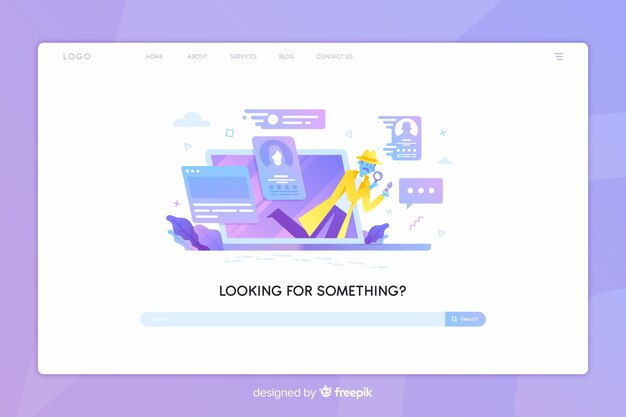The Best Password Managers in 2025
Using a reliable password manager immediately boosts your online security while significantly enhancing convenience. Solutions like LastPass and 1Password stand out for their user-friendly interfaces and robust security features. These tools store your passwords securely and generate strong passwords for you, reducing the risk of breaches that stem from weak or reused passwords.
Bitwarden is another excellent option, especially for those who prefer open-source solutions. It offers end-to-end encryption and allows for secure sharing of passwords among team members, making it an ideal choice for businesses and individuals alike. With Bitwarden, you can manage your credentials across all devices seamlessly.
If you lean towards a more integrated experience, Dashlane excels with its comprehensive security dashboard that provides alerts on password health and potential breaches. Additionally, its VPN feature adds a layer of privacy, making it suitable for those who frequently use public Wi-Fi.
By selecting the right password manager, you not only protect your sensitive information but also streamline your online activities. No more struggling to remember numerous passwords; instead, focus on enjoying a more secure digital experience.
How to Choose the Best Password Manager for Your Needs
Select a password manager that fits your lifestyle and security requirements. Prioritize features like AES-256 bit encryption for robust protection of your sensitive information.
Evaluate Key Features
Assess functionalities such as automatic password generation, secure password sharing, and two-factor authentication (2FA). Automatic filling for web forms and password auto-login can enhance convenience. Look for a user-friendly interface that simplifies navigation.
Consider Compatibility and Platforms
Ensure the password manager supports all devices you use, including desktops, laptops, and mobile devices. A good password manager syncs across platforms seamlessly, allowing access anytime, anywhere. Check if it works well with browsers and operating systems you prefer.
Read user reviews for insights into reliability and customer support. Consider trial versions to experience the interface and functionality before committing. Prioritize consistently updated software that keeps up with security vulnerabilities.
Lastly, evaluate the pricing plans. Some options provide free tiers, while others offer premium features at competitive rates. Weigh the benefits against the cost to find the manager that meets your needs without overspending.
Top Features to Look for in a Password Manager
Strong encryption is a must. Look for password managers that utilize AES-256 bit encryption to ensure your data remains safe from unauthorized access. This level of encryption is widely recognized and provides a solid layer of protection for sensitive information.
Cross-Platform Accessibility
Your password manager should work seamlessly across different devices and operating systems. Check for compatibility with Windows, macOS, Android, and iOS. This feature enables you to access your passwords anytime, anywhere, without hassle.
User-Friendly Interface
An intuitive interface simplifies password management. Choose a password manager that offers easy navigation, clear organization of your passwords, and straightforward features, making it enjoyable to use daily. A built-in password generator can also streamline the process of creating strong, unique passwords for each of your accounts.
Comparative Analysis of Popular Password Managers
Bitwarden stands out for its open-source nature, allowing users to review its security features. It offers a free tier with ample functionality and premium features starting at just $10 per year.
- Pros:
- Open-source transparency.
- Cross-platform compatibility.
- Strong security features, including end-to-end encryption.
- Cons:
- User interface can feel basic.
- Some advanced features require premium subscription.
1Password focuses on user experience, offering a clean interface and intuitive features. It supports various platforms and integrates with many browsers, making it a favorite among individuals and teams.
- Pros:
- Easy to use with an appealing design.
- Excellent family and team plans.
- Travel mode for secure traveling.
- Cons:
- Higher price point compared to competitors, starting at $2.99 per month.
- No free version available.
Dashlane excels with its built-in VPN and dark web monitoring features. The sleek interface and easy setup appeal to new users while providing robust security.
- Pros:
- Automatic password changer for various sites.
- Integrated VPN for added privacy.
- Real-time dark web monitoring.
- Cons:
- More expensive plans starting at $3.33 per month.
- Free version has limited capabilities.
LastPass remains a popular choice due to its extensive free version, offering many features sufficient for average users. Its user community is vast, providing ample resources for troubleshooting.
- Pros:
- Robust free plan with key features.
- Intuitive interface with browser support.
- Strong sharing capabilities.
- Cons:
- Recent security breaches raised concerns.
- Mobile access limited in free version.
Choosing the right password manager depends on specific needs. If security is your top priority, Bitwarden or 1Password may fit well. For added features like a VPN, consider Dashlane. LastPass works well for casual users seeking a free solution. Assess your priorities and make an informed decision.
Setting Up a Password Manager: A Step-by-Step Guide
Choose a reputable password manager such as LastPass, 1Password, or Bitwarden. These options provide a seamless setup experience and strong security features.
Step 1: Create Your Account
Visit the website or download the app of your chosen password manager. Follow the prompts to create a new account. Choose a strong master password that you can remember, as this will be the key to all your stored passwords. Avoid using easily guessable information.
Step 2: Enable Two-Factor Authentication (2FA)
Increase your account’s security by enabling 2FA. This adds an additional layer of protection, requiring a verification code sent to your phone or generated by an authenticator app. Follow the instructions in your password manager to set this up.
Step 3: Import or Add Passwords
Import existing passwords from your browser or manually add them. Many password managers support importing from files, making this process quick. If adding manually, include website addresses, usernames, and corresponding passwords.
| Action | Tips |
|---|---|
| Create Account | Use a strong master password. |
| Enable 2FA | Utilize an authenticator app for better security. |
| Import Passwords | Check for import options in settings. |
| Create Entries | Organize your passwords in folders if available. |
Step 4: Organize Your Passwords
Take advantage of folders or tags to categorize your passwords. This organization simplifies access and helps in managing multiple accounts. Regularly review and update your saved passwords to maintain security.
Step 5: Use the Password Generator
When creating new accounts, utilize the built-in password generator to create strong, random passwords. This reduces the risk of reused passwords across multiple accounts, enhancing overall security.
Set reminders to revisit your password manager. Regularly update your passwords and ensure that 2FA is active on all sensitive accounts.
Best Practices for Managing and Using Password Managers
Always use a long, unique master password for your password manager. This serves as the key to all your stored credentials and must be complex enough to resist brute-force attacks. Aim for at least 12 characters, mixing uppercase and lowercase letters, numbers, and special symbols.
Enable Two-Factor Authentication
Enhance your security by enabling two-factor authentication (2FA) on your password manager. This adds an extra layer of protection by requiring a second piece of information, such as a code from your phone, before granting access. This way, even if someone obtains your master password, they cannot access your data without the second factor.
Regularly Audit Your Passwords
Periodically review the passwords stored in your manager. Check for weak passwords, duplicates, or old accounts that you no longer use. Many password managers offer features that highlight weak or reused passwords, helping you update them as needed. Regular audits bolster your security posture significantly.
When filling in passwords, use the password manager’s autofill function instead of typing them manually. This reduces the risk of keystroke logging or typos. Always ensure you’re using the manager’s built-in browser extension when entering credentials on websites.
Keep your software up to date. Ensure your password manager and its browser extensions are running the latest versions to benefit from security patches and new features. Check for updates regularly to maintain optimal security.
Lastly, educate yourself on phishing attacks. Be cautious of suspicious emails and links that may attempt to trick you into entering your master password or sensitive information. Always check the URLs of sites before entering your credentials, ensuring they’re legitimate.
Common Misconceptions About Password Managers Debunked
Many believe that using a password manager means sacrificing security. In reality, these tools often offer stronger protection than storing passwords in browsers or on paper. Password managers encrypt your data, making it virtually impossible for hackers to access your information without the master password.
Another misconception is that password managers are inconvenient. Most of them enable autofill features and synchronize across devices, simplifying access to your accounts. Users save time by not having to remember multiple passwords or reset forgotten ones.
Some think password managers are only for tech-savvy individuals. They are designed with user-friendliness in mind, featuring straightforward interfaces that guide anyone through setup and usage. Regular updates ensure they remain easy to navigate.
People often worry that relying on a single password manager could lead to disaster if compromised. While no system is infallible, reputable password managers employ advanced security measures, including two-factor authentication, to add an extra layer of defense.
There’s a belief that all password managers store passwords in the cloud, which raises concerns about data privacy. Many offer local storage options where you keep your passwords on your device, limiting exposure to potential breaches.
Some individuals assume that using a password manager encourages weak passwords. Conversely, these tools generate complex, random passwords, making it simpler to maintain unique passwords for different accounts without the cognitive load of remembering them all.
Users may feel that setting up a password manager is cumbersome. However, most tools streamline the import of existing passwords and facilitate an intuitive onboarding process, allowing users to start protecting their data with minimal effort.
Q&A: The best password managers
What is the best free password manager for 2025?
In 2025, Bitwarden is considered one of the best free password managers. It offers unlimited password storage, security audits, and strong encryption to protect account passwords. With its open-source nature and transparent security features, Bitwarden stands out as a top pick for users seeking a reliable, free password manager.
How does a free password manager help secure my account passwords?
A free password manager helps secure your account passwords by storing them in an encrypted password vault. It ensures that passwords are unique, strong, and never reused across multiple sites. Free options like Bitwarden and LastPass also offer features like password generation and two-factor authentication to enhance security.
Can I store an unlimited number of passwords with a free password manager?
Yes, some free password managers, such as Bitwarden, allow you to store an unlimited number of passwords without requiring a premium subscription. This makes it an excellent choice for individuals with numerous accounts who want secure, easy-to-access password storage.
What is a password vault, and how does it work in a free password manager?
A password vault is a secure, encrypted digital storage space where your passwords and sensitive information are kept. In a free password manager like Bitwarden, your passwords are stored in this vault, ensuring they are protected from unauthorized access and making it easy to retrieve and manage your passwords across devices.
How do security audits in a free password manager help improve security?
Security audits in free password managers like Bitwarden and LastPass analyze stored passwords for weaknesses, such as reused or easily guessable passwords. They help identify security risks and offer recommendations for improving password strength, ensuring your account passwords are secure and up to date.
What features make Bitwarden the best free password manager in 2025?
Bitwarden is considered the best free password manager in 2025 because it offers unlimited password storage, strong encryption, security audits, and the ability to securely share passwords. It’s open-source, making it transparent and trustworthy, and its free option includes many essential features that enhance password management.
Can a free password manager generate new, secure passwords for me?
Yes, free password managers like Bitwarden and LastPass offer password generation features. These managers create new, strong passwords for you, ensuring that they are unique, random, and difficult to crack. This helps you avoid weak passwords and ensures your accounts are more secure.
How does a free password manager help with managing multiple account passwords?
A free password manager securely stores all your account passwords in one encrypted vault, allowing you to easily access and manage them. With a tool like Bitwarden, you can use the password manager to auto-fill login details, generate new passwords, and perform security audits to ensure all your account passwords are strong and secure.
Are there any risks to using a free password manager for storing sensitive information?
While using a reputable free password manager like Bitwarden or LastPass is generally safe, there is always a risk if the service is not from a trusted provider. That’s why it’s important to choose a free password manager with strong encryption, transparent security practices, and features like two-factor authentication to further protect your sensitive information.
What makes Bitwarden a top pick for free password management in 2025?
Bitwarden is a top pick for free password management in 2025 because it offers unlimited password storage, strong encryption, and security audits. Its user-friendly interface and robust feature set make it a standout in the free password manager space, providing users with the security and convenience they need for managing their account passwords.
What should I look for when choosing a password manager?
When choosing a password manager, it’s essential to consider features like a secure vault for storing your username and password, the ability to generate complex and unique passwords, autofill options, and strong encryption. Look for a password manager that is easy to use and has a proven track record for protecting your data.
What are the best password managers of 2025?
Some of the best password managers of 2025 include LastPass, Bitwarden, and Dashlane. These premium password managers offer excellent features such as secure vaults, autofill, password health checks, and email masking. They also have easy-to-use interfaces and strong security features, making them highly recommended for protecting your passwords.
How do I know if a password manager is secure?
A secure password manager uses strong encryption to protect your username and password from unauthorized access. Look for a password manager that offers two-factor authentication, a master password that is complex and unique, and transparency about its security practices. Password managers we’ve tested, like Bitwarden and Dashlane, offer these security features.
Premium password managers provide additional features that free password managers typically don’t offer, such as more advanced password health checks, email masking, and enhanced encryption options. These paid services often come with extra layers of security and extra storage space for your passwords, offering more control over your sensitive data.
Is it difficult to use a new password manager if I am new to password management?
Using a new password manager is easy, even for beginners. Most modern password managers have user-friendly interfaces and guide you through the process of setting up your password vault. You’ll typically need to create a master password, and the password manager will help you store and organize every password securely.
How do password managers automatically fill in passwords?
Password managers automatically fill in passwords by securely storing your login credentials (username and password) and using a browser-based extension or mobile app. When you visit a website, the password manager automatically detects the login fields and offers to autofill the saved credentials.
What happens if I forget my master password?
If you forget your master password, many password managers offer a recovery process, although some may require you to reset your account. For added security, some premium password managers we’ve tested provide options to securely recover access through email verification or third-party authentication.
What features should I expect from a great password manager?
A great password manager should offer essential features like secure password vaults, autofill, password health checks, and the ability to create complex and unique passwords. It should also support two-factor authentication and be compatible with both desktop and mobile platforms for convenient access to your passwords.
Can a password manager help me with email masking?
Yes, many premium password managers offer email masking features that allow you to generate temporary or disposable email addresses. This adds another layer of security by protecting your real email address and reducing the chances of receiving spam or phishing attempts.
Are paid password managers worth the investment?
Paid password managers often offer better security, more features, and easier usability than free options. With features like secure password vaults, enhanced password health checks, unlimited password storage, and support for businesses, premium password managers provide excellent value for individuals and companies looking to manage sensitive information safely.